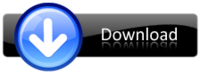Welcome to Nokiasolution24.blogspot.com. Here you can find About Mobiles solution.
All About Mobiles
http://www.infolinks.com/join-us?aid=2084565
Android Pc Suite 10000000000000000% Best
All in One
Android Pc Suite
Direct Install Apps To Your
Andriod Phone Or Tab
Direct Download And Install Apps,games,Widgets,Live Wallpapers,
And more Many Thing From Andriod 1 market
Supported Model
All Tablet Pc
All Android
Mobile Phones
Auto Driver
Download suitable
ForYourAndriod
easily install or remove apps
easilly move apps
To
phone memory
or
Memory Card














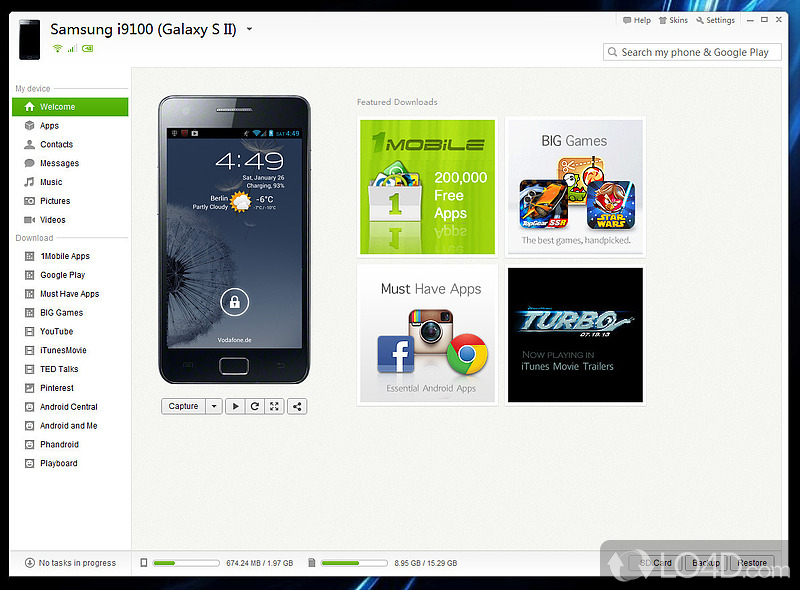
Download Android Pc Suite
Android Pc Suite
Direct Install Apps To Your
Andriod Phone Or Tab
Direct Download And Install Apps,games,Widgets,Live Wallpapers,
And more Many Thing From Andriod 1 market
Supported Model
All Tablet Pc
All Android
Mobile Phones
Auto Driver
Download suitable
ForYourAndriod
easily install or remove apps
easilly move apps
To
phone memory
or
Memory Card














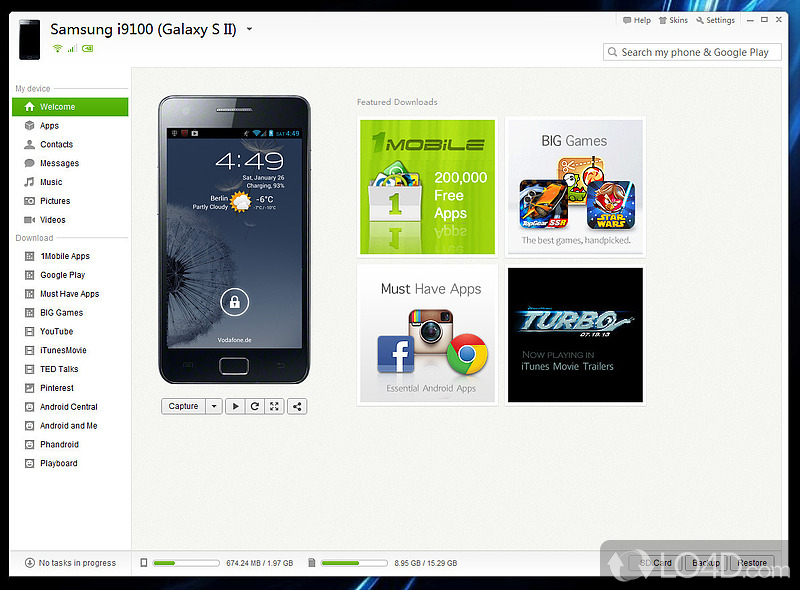
Download Android Pc Suite
Upgrade Samsung Galaxy S i9000 Firmware using Odin Flash Tool
Upgrade Samsung Galaxy S i9000 Firmware using Odin Flash Too
flash Samsung Galaxy S i9000 with either leaked, custom ROM or Official release.
Requirements
- Unlocked Samsung Galaxy S i9000
- Latest Samsung Kies or Device drivers installed.
- ODIN 3 version 1.0 (flash program)
- Upgrade Firmware upgrade File (.tar) can be downloaded from Samsung-Firmware
- .PIT file (the boot file of the phone generally called 512.pit) which will be included in upgrade file.
- USB cable
Procedure
- Open Odin (preferably “Run as Administrator”)
- Browse the PIT file from extracted firmware upgrade.
- In PDA, browse the TAR file which is the main file requirement.
- Optionally if there is any file with CSC in it, browse and select it.
- Switch off Phone and remove SD Card (if any) and SIM.
- Connect with USB
- Hold Volume down + Home Key + Power button till the phone boots in “Download mode”.
- Press Start button on Odin program window after it detects ID:COM
- Phone will reboot again and whoa! your Phone is flashed with latest firmware.

Disclaimer
- Take Backup of Contacts, Messages and Calender events and Apps before proceeding as it will erase all data in ROM.
- I have flashed my Samsung Galaxy S i9000 with official leaked ROM using the following procedure and it worked fine on Windows 7.
- We are not responsible if you accidentally brick your phone.
Flashing the device firmware can fix unexpected errors or failures on the device or when all else fails, it is the only way to restore a device to working condition after a partial brick or boot loop.
Preparing and Setting up ODIN and Files used to Flash.
-Odin3 version 1.85
or here
Then download the latest Samsung Galaxy S II Original Firwares
Or find and Download the latest firmware Updates
Flashing the Samsung Galaxy S II I9100 Procedures:
1. Extract and Run the ODIN flasher tool.
2. Check these checkboxes options: Re-Partition , Auto Reboot , F.Reset Time
3. Select the PDA/Modem/CSC/.PIT files in Odin
In the PIT section, select the u1_02_20110310_emmc_EXT4.pit file you downloaded.
In the PDA section, select the CODE_I9100xxxxx_CL161513_REV02_user_low_ship.tar.m d5 file.
In the PHONE section, select the MODEM_I9100xxxxx_REV_02_CL995882.tar.md5 file.
In the CSC section, select the GT-I9100-MULTI-CSC-Oxxxxx.tar.md5 file.
4. Prepare the Samsung Galaxy S II into DOWNLOAD MODE.
Turn the phone into the download mode by pressing and holding VolumeDown+OK+Power at the same time.
5. Connect the Device to PC using the DATA cable
Connect your phone with your computer and wait until the drivers are installed.
Make sure the ID:COM box highlighted yellow to know that the handset is connected to the PC properly.
If you still do not get any results, try another USB port on your computer.
6. When all binary files needed is ready, Enter the Device into Firmware Downloading process, Click Start.
The phone will be flashed and once it’s finished, it will boot up.Do NOT disconnect the usb-cable, remove the battery or otherwise interrupt this process!
But if you do not see a blue progress bar on your phone after 5 minute, take out your phones battery, unplug your phone and start from step 1 again.
7. Handset reboots when flash or download completes
Once you see the message "PASS!", you have successfully flashed your phone.
8. Codes to confirm the Downloaded Firmware Version
*#1234#
Full Reset
*2767*3855#
Subscribe to:
Comments (Atom)