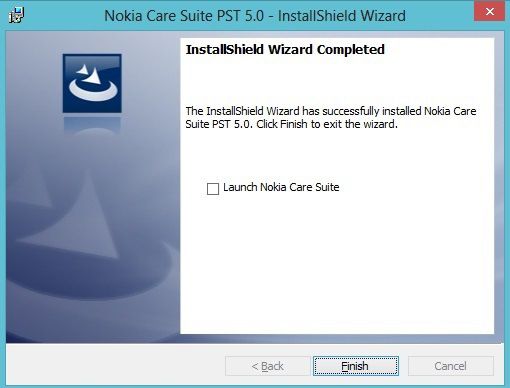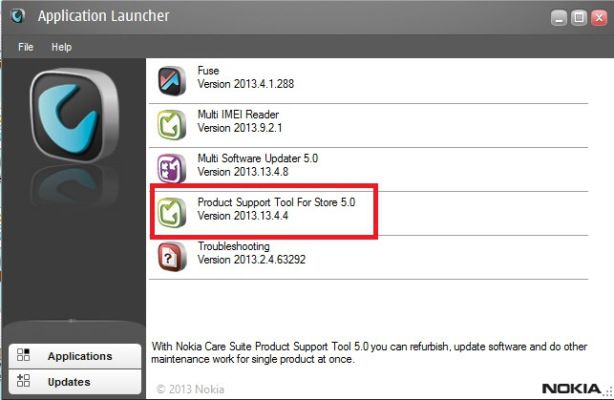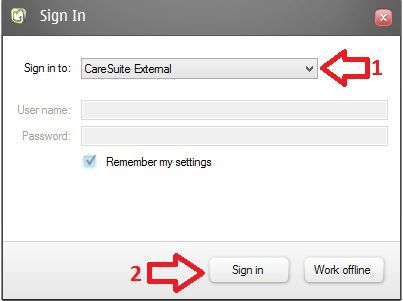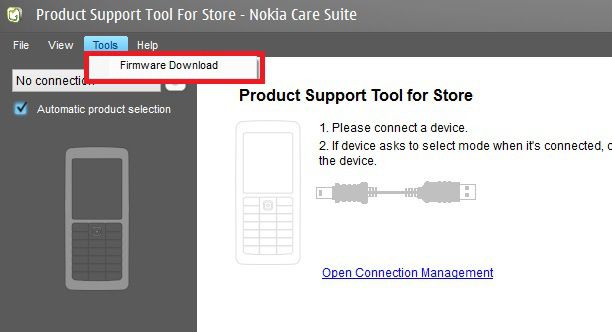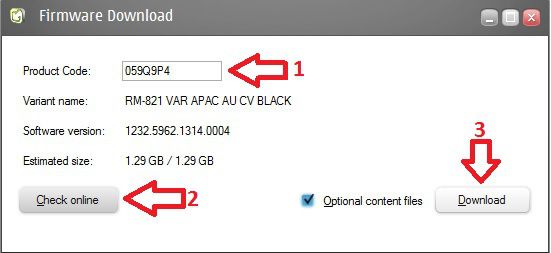Hi friends tested Solution
Problem
BlackBerry 10 smartphone does not load, immediately after powering on a logo is displayed on the screen indicating that the device should be connected to a computer with a USB cable.
Resolution
To recover the BlackBerry 10 smartphone complete the following steps. NOTE - this procedure is only available on a Windows PC.
Problem
BlackBerry 10 smartphone does not load, immediately after powering on a logo is displayed on the screen indicating that the device should be connected to a computer with a USB cable.
Resolution
To recover the BlackBerry 10 smartphone complete the following steps. NOTE - this procedure is only available on a Windows PC.
- Shutdown BlackBerry Link (and BlackBerry Desktop Software if installed).
- Detach all BlackBerry smartphones, including the BlackBerry 10 smartphone that cannot be booted up.
- Using Internet Explorer navigate to BlackBerry Software Updates, scroll down the page and select the Check for Updates button.
- Connect the BlackBerry 10 smartphone that cannot be booted up.
- Hold the power button for 10 seconds until it turns off, then press the power button again so it turns on. A prompt will appear and the BlackBerry smartphone will show in the drop down list shortly after the LED lights up as red (it could show up as USB: UNKNOWN or USB: BlackBerry (PIN) – both are normal/fine). Click the OK Button as soon as it becomes enabled. NOTE: there is only 15 seconds to do this. Note: Once the above steps are completed successfully a dialog will be displayed stating Checking for BlackBerry Device Software updates.
The BlackBerry 10 smartphone will now power itself off after 120 seconds. Shortly after the 120 seconds, the BlackBerry smartphone LED should turn green. Continue to wait after the LED turns green and you will be prompted to install BlackBerry Device Software. Follow the prompts to install the BlackBerry Software and once the installation is complete the smartphone will boot up and is now recovered.
Again
I ts Simple problem Follow the steps below
- Switch off your phone
- Close all running Application in your Computer
- open IE and get the Online update link
- Hit check for updates
- press the power button on the phone until the loader will detect your phone. Ones you seems your device pin in the popup window Click ok and wait to search for 10 sec..
- Then press the power button again to leave the phone to shutdown
- Ones its shutdown keep press the power button again until the green LED will appear
- Wait and follow the steps on the screen
- 100% Tested






 ownload Official Nokia firmware without Navifirm+::..
ownload Official Nokia firmware without Navifirm+::..