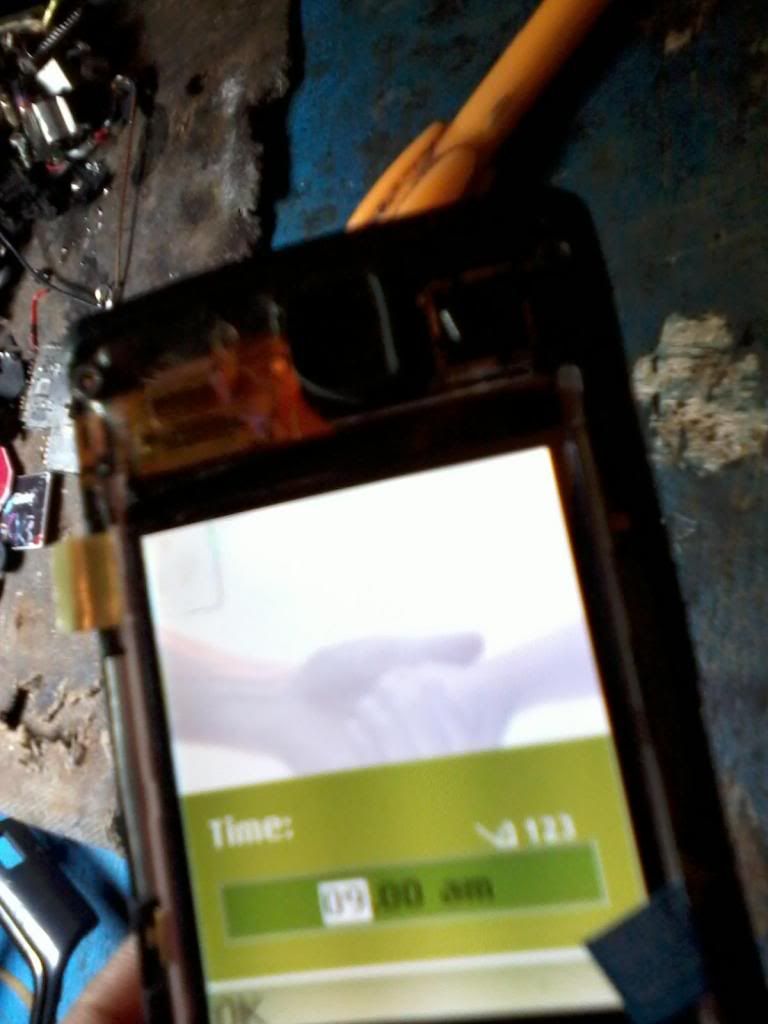HTC Desire is an excellent phone, robust and reliable. But it severely lacks of internal memory (170MB – 70MB really available for the end-user), and it has not been updated by HTC since Android 2.2.2.
Apps are becoming bigger and bigger, and more and more of them require an higher version of Android to run. Your HTC Desire is not dead, it just requires a little upgrade! Switching to Android 4.0 would be great, right?
We wrote this tutorial to explain you how to fix these two painful problems. That's pretty simple, and your old HTC Desire will look like a last-generation Android phone. Yay!
Here are some screens of what you will get once this tutorial finished successfully: 


This tutorial explains how to install Android ICS on HTC Desire handset only.
It is not compatible with HTC Desire HD and newer HTC devices. Please check you have HTC Desire
codename Bravo before.
To make it simple you must have this HTC Desire model. Here are the requirements to achieve this tutorial: Minimal HTC Desire phone (any version)
USB phone cable (grab the one from HTC)
Computer
Recommended 16/32GB SanDisk Class 4 microSDHC memory card
Windows operating system
1. Root your phone In order to setup a custom ROM on your HTC Desire device, you must first “unlock it” by doing what we call a “root”. It is a sort of manufacturer lock protection bypassing, similar to jailbreaking an iPhone.
Obviously, if your phone is already rooted, you can skip this part

Once your phone will be unlocked, you will be able to install any ROM of your choice safely, without any risk to put your device down. Please follow our instructions to avoid any risk of bricking your beautiful HTC Desire.
1. Requirements You first require a computer to run the app we need to root your phone. Some users have reported issues rooting on MacOS (you can try, it will not break your phone, just not work).
The best operating system to perform phone root is Windows, but it requires phone drivers installation. We noticed that Unrevoked had issues performing root on MacOS (maybe not on Linux).
You can also try rooting on a Linux system, such as Ubuntu. The phone is recognized without anything to do (you can skip part 2 in this case).
2. Install phone drivers for Windows In order to get Windows detect your HTC Desire, you need to install the official HTC drivers on your system.
Download the package on the HTC website,
right there. It's located in the "Downloads" tab, named "HTC Sync". Then, open it and proceed setup.
At the end of the setup, you'll enter in another setup tool to install HTC Sync. Please do not install it, we don't require it and it can cause issues with our rooting tool. We just need the phone drivers to be installed.
3. Get Unrevoked The app we will use to root our phone is called Unrevoked. It makes the phone rooting very simple and safe.
Don't get the latest version from Unrevoked website, the rooting will not work if you have the latest HTC Desire firmware version (latest official HTC phone update).
We provide you the 3.32 version of Unrevoked, which is the only one that works well. Get it there for
Windows,
MacOS or
Linux.
4. Plug the phone You can now plug your phone (please check Unrevoked is closed before doing that!).
Be sure your phone is connected as "charging only", and not as HTC Sync, nor storage disk.
Then, enable USB debugging on your phone: go to "Settings", then "Applications", then "Development" and check the “USB debugging” checkbox to enable it.
Finally, allow external apps to be installed by checking "Unknown sources" in "Applications" in your settings.
5. Root it! We are now ready. The destiny of your HTC Desire is under your finger. Will you click? ;)
More seriously, if you proceed phone rooting, remember FrenchTouch Studio is not responsible of any damage that can be caused to your phone if you do something wrong.
The rooting is based on a reliable process, which is not risky if you take care of what you do:
Check your phone's battery level is okay
Check your computer's battery level is okay (if on battery), or ensure you'll not get any
electric breakdown in the next minutes
Don't unplug your phone before Unrevoked does not ask you to do so (if “error” or “this was
a triumph”, you can unplug it safely)
Well, I assume you are now ready! Open Unrevoked, confirm the dialog box, and wait for the root to proceed. Your phone will reboot, don't touch to anything, this is normal. Just let the app do everything!
If the root is a success, you'll get an output : “This was a triumph.”. If it failed, you'll get an error message. Your phone can now be unplugged safely.
In case it failed, check your HTC Desire is not running Android 2.3 from HTC. If so (or if you cannot get root to work for any other reason), read
this tutorial to get it to work.
2. Prepare SD Card Let's proceed some checks on your SD Card before partitioning it.
Please read this carefully, because it will play a huge role in your phone performances, overall.
At first, check your memory card is at least Class 4 (in order to get a good read/write speed), and has a good capacity (4GB should be fine if you don't store too much music and photos, and you only have a bunch of apps you want to install).
For your personal knowledge, the Class of a memory card means its I/O (Input/Output) speed. But in the case of a phone, it is not the most important thing. A phone is a device which must read and write a lot of files at the same time, and this speed is not really linked to the Class of the memory card you're using.
We found the best microSD card for this kind of use, which is the
SanDisk 32GB Class 4 microSDHC (the author of this tutorial is using it, it works fine, the phone speed is not lower than before). We bought it on Amazon, it's cheap and very reliable, you should do so.
Please don't buy any kind of Lexar memory card or others. Even if they have a high Class, they will slooooow your phone down and make your use like hell. We tested the Laxar 16GB Class 10 microSDHC and we can confirm this. Lexar manufactures very fast memory card for single file read, which is great to transfer data (camera, simple storage), but not for a phone (it cannot access many files in the same time).
3. Partition SD Card You must now partition your memory card to handle the new Android system. We consider here that you want to get a bigger internal storage and override the default one. The ROM we are going to setup is able to emulate the default phone's internal memory on the SD card, so that you can get rid of the default 70MB and get something like... 2GB!
All your SD card data will be lost, please make a full copy of your photos, videos, music, messages before doing anything else!
For Windows users, you can read
this partitioning help. Please note that you'll use an outdated file system (ext2), and you should really consider use the next method (which is not as simple, but you'll get ext4).
To format and partition your memory card in ext4, you'll require GParted, available from the latest Ubuntu Live CD. Just download it from
Ubuntu.com, burn it on a CD and launch it on your computer before Windows boots. It requires no install, just launch it in a test session.
Your SD Card must be partitioned in two disks :
1. External storage, FAT32 – the most of your memory card size
2. Internal storage, ext4 - not more than 4GB, you don't require so much space
The two partitions you create must be set as "Primary partitions" and nothing else (it won't work with other options).
Here is an example, I have a 16GB Class 4 micro SD card:
1. External storage, FAT32 – 12.91GB
2. Internal storage, ext4/ext2 – 2GB
Beware! The order of the partitions is very important. The primary one must be the FAT32 one, then the secondary must be the ext4.
Let's illustrate a bit how our GParted window must look like with this 16GB card: 
Once you got this done, eject your ext4 partition (Internal) and keep the FAT32 one mounted.
Don't try to open the ext4 partition in your file browser, some users have reported it can break phone compatibility. Just format it, unmount it and unplug it when you copied the ROM on your FAT32 partition.
4. Get the ROM HTC Desire ICS can be downloaded from
this website as a single Zip file. Don't forget to grab the very latest version!
When you got the file, copy it to the root of your SD card's external storage (FAT32 partition) and insert the card in your phone.
Don't try to extract the Zip file before copying it to your SD card! The ROM flashes as a single Zip file!
5. Open the ROM Now that you prepared the setup of your ROM, let's install it on your phone!
Shut down your HTC Desire. Once the screen is off, press the Power button one time and just after, hold the Volume Up + Power buttons until a blank screen is displayed, with a list of actions.
Wait a bit it loads, and press the Volume Down button to highlight “Recovery”. Press once the Power button.
You now get the HTC logo. Wait a bit and you'll enter into recovery mode. Navigate and click with your trackpad bubble.
The first thing to do is to clean your phone's memory by doing wipes. Proceed the two wipes that are listed (wipe data and cache).
Go back and choose “install from zip”, then “choose zip on sdcard”. Open the Zip file you have downloaded and confirm.
6. Install the ROM You now enter in the ROM installation assistant.
When prompted to customize your setup (choose the mods), select the following ones:
Select "Stock a2sd" (should be already selected)
Select "Tiamat kernel"
Select "Delete Nikez updater"
This custom configuration is very important. We got the most stable and fast setup with this on our own HTC Desire.
You can now continue and proceed setup.
The copy of files will take up to 2 minutes. Once done, just go back to the Recovery interface.
Do not switch off or restart your phone now. We need to configure a little thing before, in order to enable your extended storage.
7. Install patched A2SDX FrenchTouch Studio played a lot with internal memory extending scripts. We came up to the best solution for you, which keeps great phone performances and causes zero issues.
Please check your micro SD card really match the requirements for this. It will work in any case, but some micro SD card are not good for this kind of use and will slowdown your phone later. If you notice your phone is very slow while using the ROM, you should buy the memory card we recommend you (earlier in the tutorial).
First, download the following Zip file and extract it on your computer:
Patched A2SDX (
40ad2sdx).
Download Zip file Plug your device to your computer.
Check you did not restart it since you installed the ROM, and that you are still in Recovery mode.
Then, check ADB is installed on your computer. If you don't know what it is, please
read how to install it here.
Execute these commands (you must be in the ADB folder, generally in "platform-tools" in the Android SDK):
./adb shell
On Windows, just type "adb" and not "./adb" as here, which is for Mac and Linux.
We first mount the "system" folder.
mount /system
We remove the old apps2sd script before doing anything else:
cd /system/etc/init.d rm 10apps2sd exit
We then push the local script to our phone. Replace the underlined characters by your local script path.
./adb push
/Users/My_User/Desktop/40ad2sdx /system/etc/init.d/40ad2sdx
We finally
apply good permissions on our script.
./adb shell
cd /system/etc/init.d chmod 750 40ad2sdx chown root 40ad2sdx chgrp shell 40ad2sdx cd / umount /system exit
You can now unplug your phone.
8. First launch Now you can restart your phone, clicking on the first Recovery tool option.
The first ROM
start is a bit long, you'll get an animated boot animation during 5 minutes. Then Android's installation assistant opens.
You got it! Your phone is now running Android 4.0 Ice Cream Sandwich!
9. Tips & Tricks Optimal system settings Go to the phone settings, and ensure:
You disabled USB debugging (Developer options)
You disabled external source apps install (Security)
You disabled Mobile data roaming (More/Mobile networks)
Reduce battery usage To reduce your battery usage (and get about 40% more autonomy on battery on phone sleep), your should really consider disabling 3G and only use 2G networks for Internet.
This technique is only efficient if you don't download or load websites (if so, keep 3G enabled). 2G will be much slower, but if you only read mails and tweet you won't see any significant slowdown.
To disable 3G, go to your phone settings, then tap "More..." in "Wireless & networks", then "Mobile networks", and check "Use only 2G networks".
Faster processor One benefit of rooting your phone is that you can change your processor settings to make it faster and save battery at the same time.
You should really consider changing default settings in order to get the best performances for apps, games and general usage.
Go to your phone settings, then open Evervolv Toolbox, go to Performance, then Processor and change your configuration to get the following (which are the most optimal settings we could find):
 Recommended apps
Recommended apps You may now be missing HTC Sense's great enhancements to Android. Well, there are solutions to that.
Here are great apps you may require:
HaxSync – ICS Facebook Sync (adds Facebook profile pictures to your contacts)
Tasks – Manages your Google Tasks
Stocks – Replaces the built-in HTC stocks app
Adobe Reader – Replaces the built-in HTC PDF reader
Barcode Scanner – Reads barcodes and QR codes
Flashlight – Replaces the built-in HTC flashlight
Here we are, you now have the perfect Android phone!