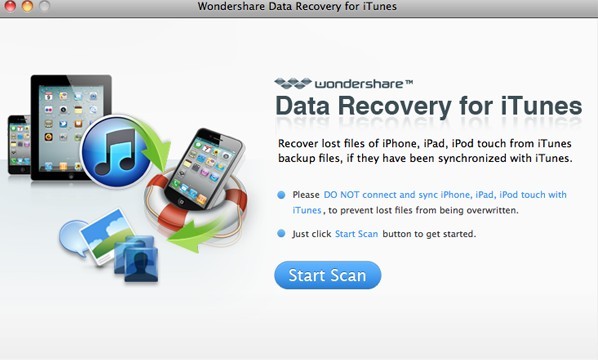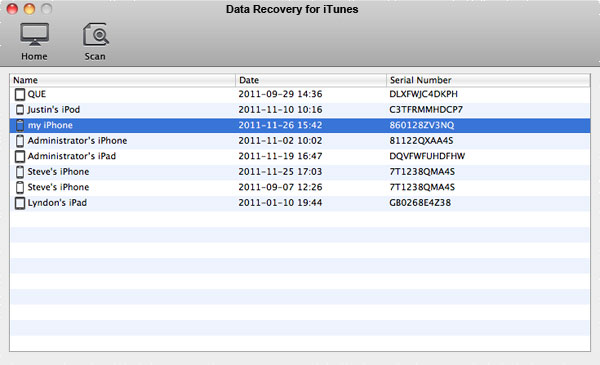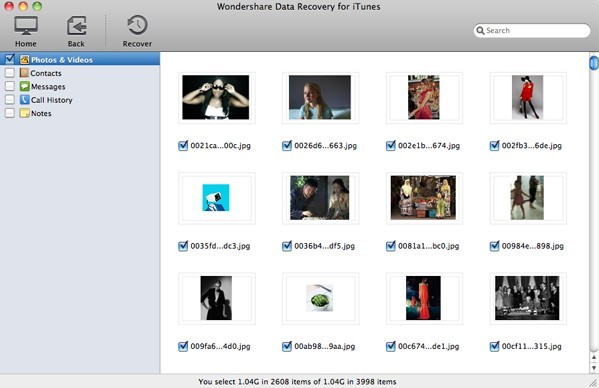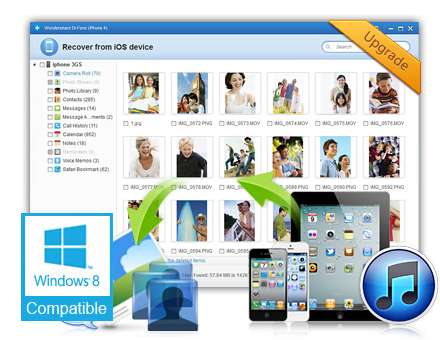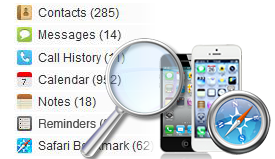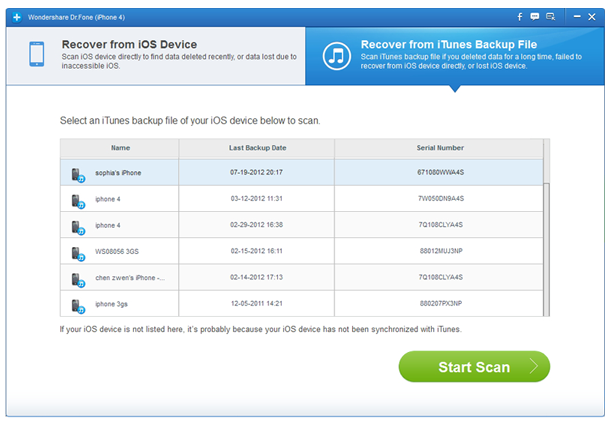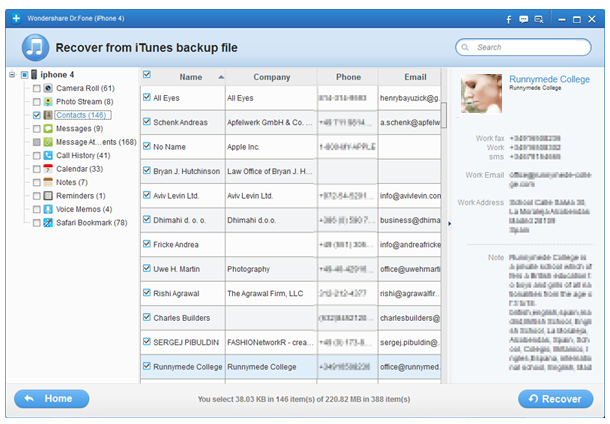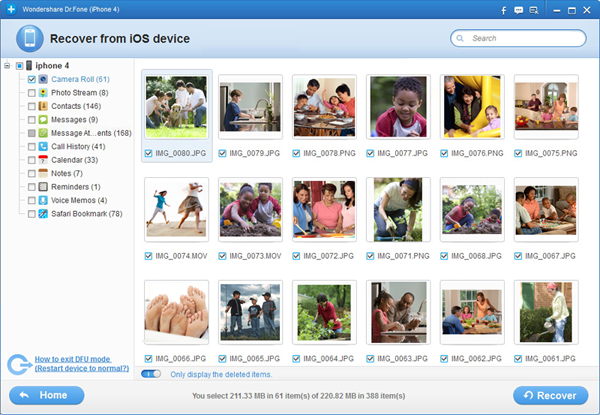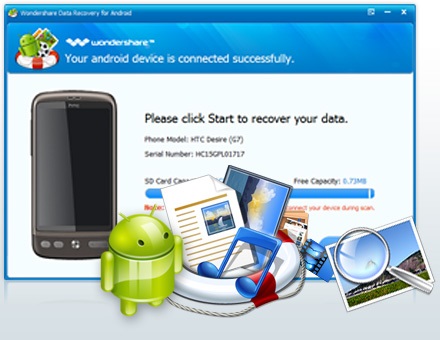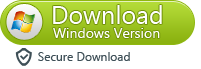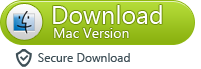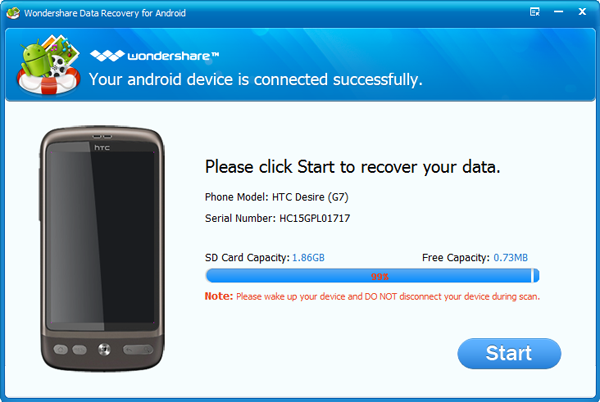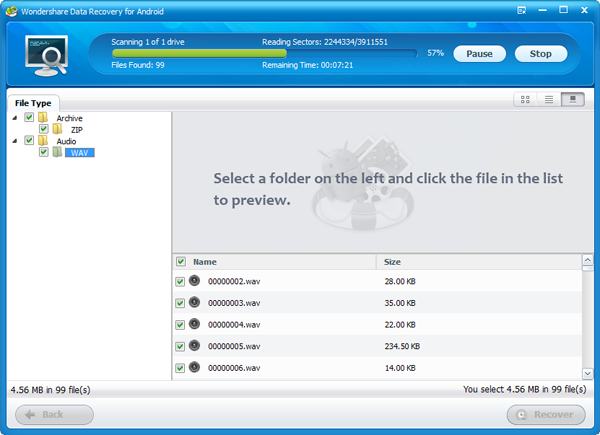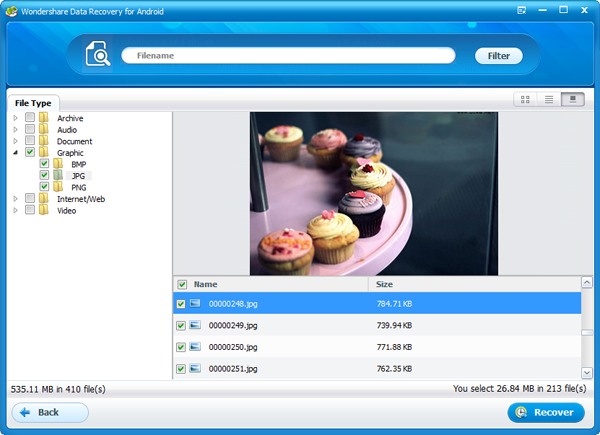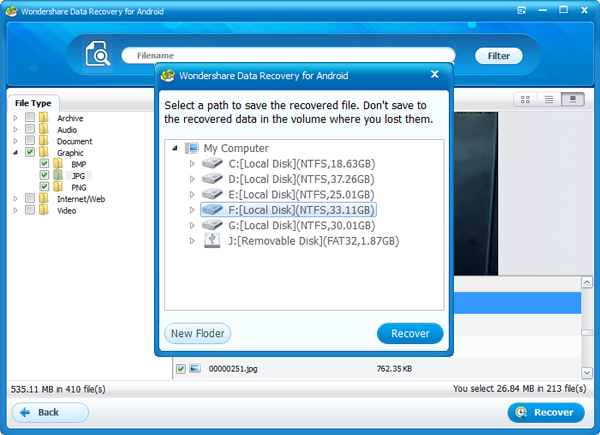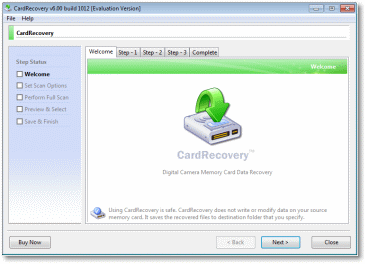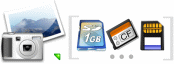| | 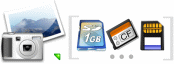 |
CardRecovery is
Easy and Fast.
Download Free Trial Now! | | Version: 6.10 Size: 826 KB | 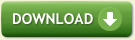 | |
CardRecovery, the award-winning digital photo recovery software is the reliable solution for digital image recovery, digital picture recovery, digital media recovery, photo rescue, photo restore, data recovery, or whether files were deleted, the storage was damaged or formatted.
Our unique and exclusive SmartScan technology completes those impossible recovery tasks that other software cannot touch -- SmartScan quickly locates and restores files that other recovery software could never find.
Using CardRecovery is safe and risk-free. The software performs READ-ONLY operations on your memory card. It doesn't move, delete, or modify the data on the card to avoid causing further damage or overwriting. It recovers the photos and movie clips from the source memory card and saves them to the destination location you specify.
|
 CardRecovery Features CardRecovery Features - Recover deleted photos from memory cards
- Recover lost photos from memory cards
- Recover lost movies from memory cards
- Recover photos from formatted memory cards
- Recover photos from damaged, unreadable or defective memory cards
- Recover pictures from removable storage including flash drives
- Recover images, video files from mobile phones
 Supported Storage Supported Storage - Secure Digital card, SD card, SDHC, miniSD, MicroSD (TransFlash) card recovery
- Compact Flash card, CF Type I, Type II, MicroDrive, CF card recovery
- Memory Stick, Memory Stick Pro, Duo, Pro-HG, XC, Micro(M2) recovery
- MultiMedia card, MMC card recovery
- SmartMedia, flash card recovery
- xD Picture card recovery
- Cellular phone, mobile phone memory card and digital media recovery
- MicroSD or MicroSDHC card used by Android smart phone
- USB flash drive digital image recovery
 Supported Situations Supported Situations - Photos deleted accidentally or intentionally from memory cards
- Photo loss due to formatting or "Delete All" operation
- Memory card error or damage, or inaccessible memory card
- Corruption due to the card being pulled out while your camera is on
- Damage due to turning your camera off during a write/read process
- Data corruption due to critical areas damage e.g. FAT, ROOT, BOOT area damage
- Data loss due to using between different cameras/computers/devices
- Other events that could cause damage to data
 Supported Photo/Video File Types Supported Photo/Video File Types - Common Picture Formats: JPG JPEG TIF
- Common Video Formats: AVI MPG MOV MPEG ASF MP4 3GP MTS
- Common Audio Formats: WAV MP3 AMR
- RAW Image Formats: Nikon NEF, Canon CRW and CR2, Kodak DCR, Konica Minolta MRW, Fuji RAF, Sigma X3F, Sony SRF, Samsung DNG, Pentax PEF, Olympus ORF, Leica DNG, Panasonic RAW and more
 Supported Camera Brands Supported Camera Brands - Nikon, Canon, Kodak, FujiFilm, Casio, Olympus, Sony, SamSung, Panasonic
- Fuji, Konica-Minolta, HP, Agfa, NEC, Imation, Sanyo, Epson, IBM, Goldstar
- LG, SHARP, Lexar, Mitsubishi, Kyocera, JVC, Leica, Phillips, Toshiba, SanDisk
- Chinon, Ricoh, Hitachi, Pentax, Kinon, Verbatim, Vivitar, Yashica, Argus, Lumix
- Polaroid, Sigma and almost all digital camera brands in the market
- Android, BlackBerry and other smart phones (excluding iPhone) in the market
 Supported Flash Memory Card Manufacturers Supported Flash Memory Card Manufacturers - SanDisk, Kingston, KingMax, Sony, Lexar, PNY, PQI, Toshiba, Panasonic
- FujiFilm, Samsung, Canon, Qmemory, Transcend, Apacer, PRETEC, HITACHI
- Olympus, SimpleTech, Viking, OCZ Flash Media, ATP, Delkin Devices, A-Data
- and almost all digital camera memory card brands in the market
|


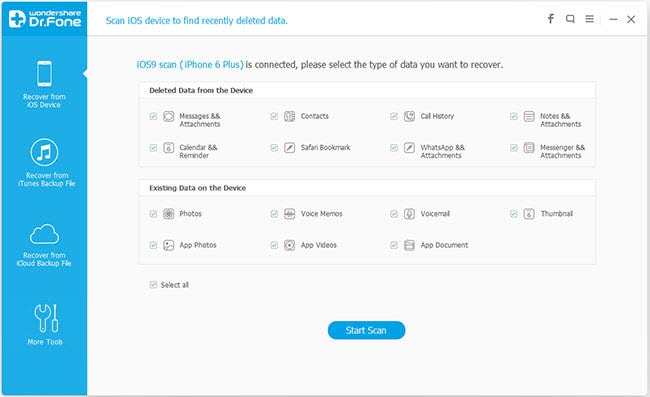
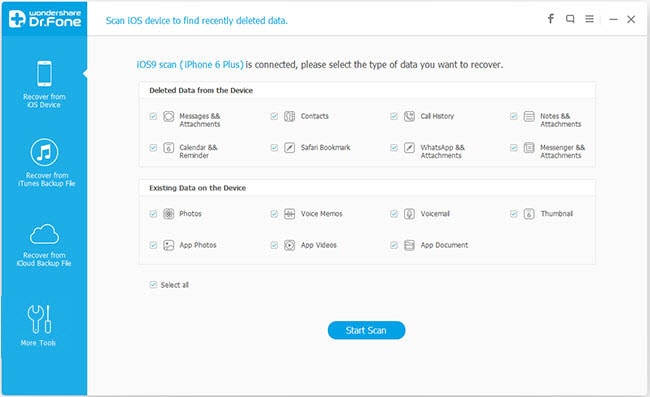
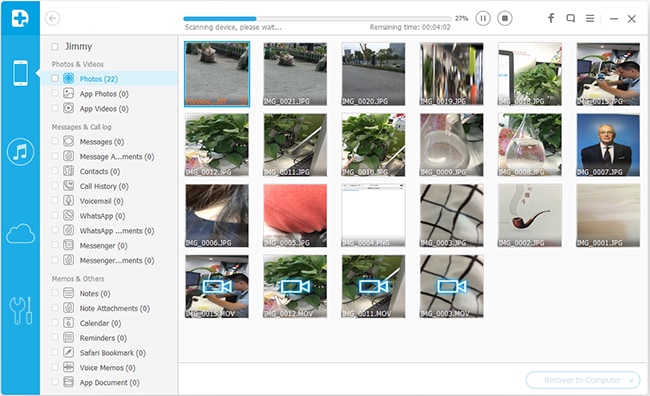
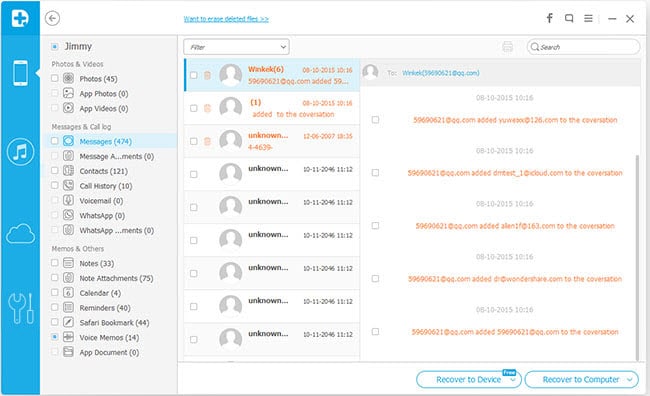

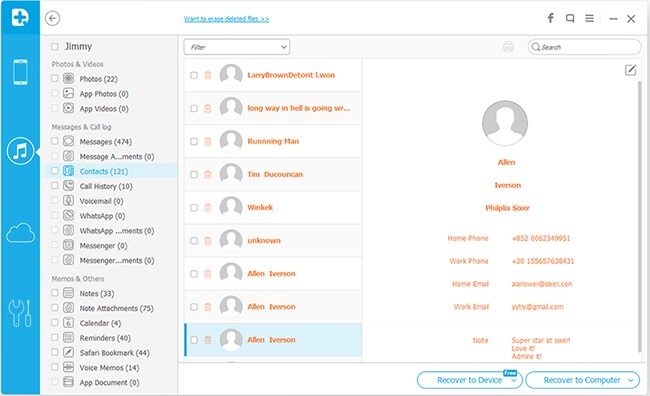


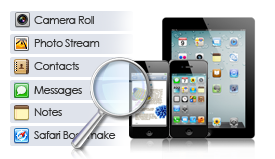
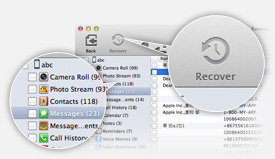

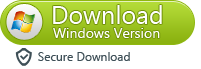
 . It also works in easy steps to recover your iPhone data directly,or recover data from the backup file on your Mac.
. It also works in easy steps to recover your iPhone data directly,or recover data from the backup file on your Mac.