!!!New User!!!
How to find the serial number, IMEI, MEID, CDN, and ICCID number
Getting the information using your device
If you have access to your iOS device, here are some quick ways to obtain your serial number, International Mobile Equipment Identity (IMEI), Integrated Circuit Card ID (ICCID), or Mobile Equipment Identifier (MEID).
About screen
Tap Settings > General > About to view your serial number, IMEI/MEID and ICCID. The screen shown is from an iPhone, but the information is also available on iPad and iPod touch.
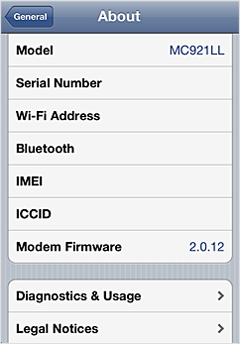
If you are unable to access the About screen on your device, please use one of the following options to access the serial number and IMEI/MEID on your iOS device. If you have an iPhone 4 with Verizon and you are not able to access the information using the About screen, please see the additional information section, below, to get the information from your computer.
iPhone 5
Your IMEI is engraved on the back case, near the bottom. The MEID number uses the first 14 digits, disregarding the last digit.
iPad and iPod touch
Your iPad and iPod touch serial numbers are engraved on the back case toward the bottom, as shown on an iPad below. The MEID and IMEI number (when applicable) are also engraved on the back of the iPad (Wi-Fi + 3G), the iPad 2 (Wi-Fi + 3G), and the iPad (Wi-Fi + Cellular).

iPhone 3G, iPhone 3GS, iPhone 4 (GSM model), and iPhone 4S
Remove the SIM tray. The serial number and IMEI will be printed on the SIM tray as shown below.

When an iPhone 4S is activated on a CDMA carrier, the SIM tray displays both the MEID and the IMEI number as 15 digits. The MEID number uses the first 14 digits, disregarding the last digit, and the IMEI number uses all 15 digits.

Original iPhone
Your original iPhone serial number and IMEI are engraved on the back metal case as shown:
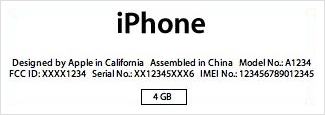
Getting the information from the device packaging
If you still have the device's original packaging, you can find your serial number and IMEI/MEID printed on the barcode label that's affixed to the packaging.
Additional Information
Getting the information from your computer
If you are able to connect your device to your computer
Locating the serial number
Locating the MEID or IMEI, ICCID, and phone number or CDN
If you have access to your computer, but not your device
Devices tab
How to find the serial number, IMEI, MEID, CDN, and ICCID number
Getting the information using your device
If you have access to your iOS device, here are some quick ways to obtain your serial number, International Mobile Equipment Identity (IMEI), Integrated Circuit Card ID (ICCID), or Mobile Equipment Identifier (MEID).
About screen
Tap Settings > General > About to view your serial number, IMEI/MEID and ICCID. The screen shown is from an iPhone, but the information is also available on iPad and iPod touch.
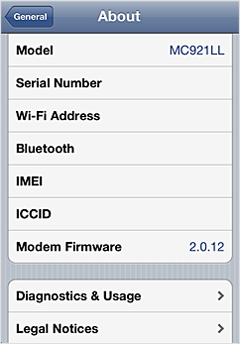
If you are unable to access the About screen on your device, please use one of the following options to access the serial number and IMEI/MEID on your iOS device. If you have an iPhone 4 with Verizon and you are not able to access the information using the About screen, please see the additional information section, below, to get the information from your computer.
iPhone 5
Your IMEI is engraved on the back case, near the bottom. The MEID number uses the first 14 digits, disregarding the last digit.
iPad and iPod touch
Your iPad and iPod touch serial numbers are engraved on the back case toward the bottom, as shown on an iPad below. The MEID and IMEI number (when applicable) are also engraved on the back of the iPad (Wi-Fi + 3G), the iPad 2 (Wi-Fi + 3G), and the iPad (Wi-Fi + Cellular).

iPhone 3G, iPhone 3GS, iPhone 4 (GSM model), and iPhone 4S
Remove the SIM tray. The serial number and IMEI will be printed on the SIM tray as shown below.

When an iPhone 4S is activated on a CDMA carrier, the SIM tray displays both the MEID and the IMEI number as 15 digits. The MEID number uses the first 14 digits, disregarding the last digit, and the IMEI number uses all 15 digits.

Original iPhone
Your original iPhone serial number and IMEI are engraved on the back metal case as shown:
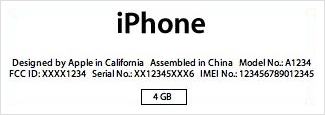
Getting the information from the device packaging
If you still have the device's original packaging, you can find your serial number and IMEI/MEID printed on the barcode label that's affixed to the packaging.
Additional Information
Getting the information from your computer
If you are able to connect your device to your computer
Locating the serial number
- Open iTunes.
- Select the device when it appears in the left column.
- Click the Summary tab. The serial number will display as shown:
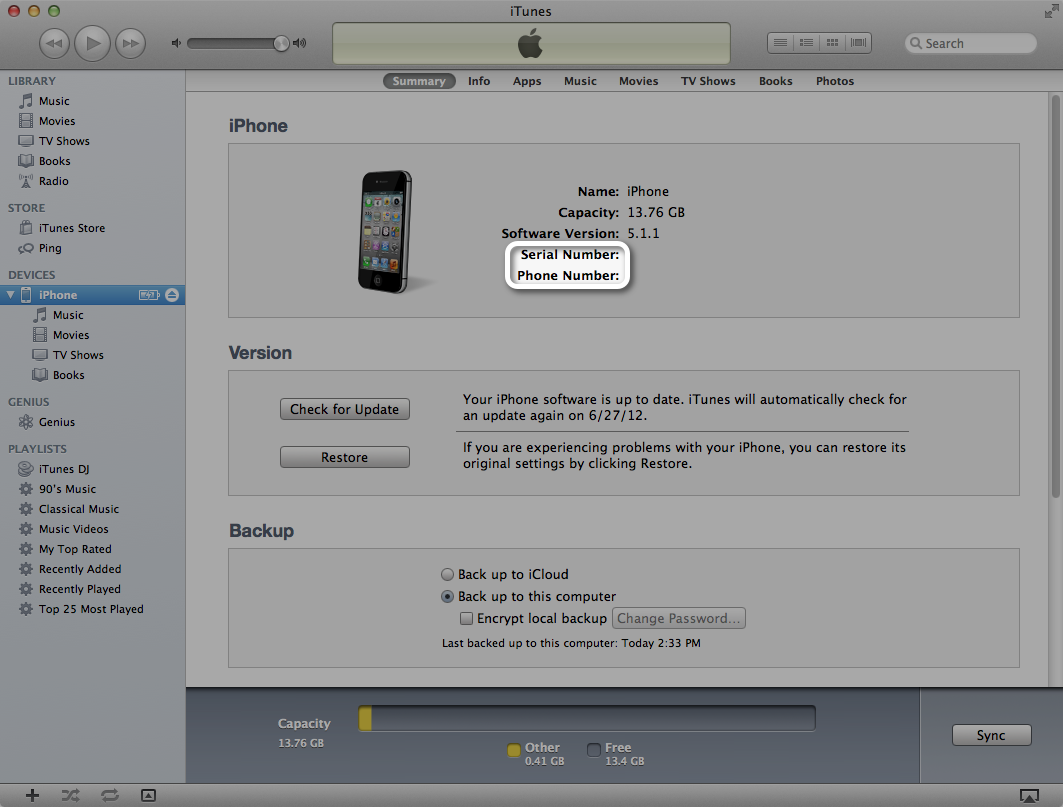
Locating the MEID or IMEI, ICCID, and phone number or CDN
- With iPhone connected, click Phone Number to rotate through other device information including MEID, IMEI (when applicable), and ICCID.
- With iPad (Cellular models) connected, click Serial Number to rotate through other device information including CDN, MEID, IMEI (when applicable), and ICCID.
If you have access to your computer, but not your device
Devices tab
- Open iTunes.
- Open Preferences. (In Mac OS X, choose iTunes > Preferences. In Windows, choose Edit > Preferences.)
- Click the Devices tab.
- Position the mouse over a backup to display the serial number of the backed-up device. iPhone and cellular iPad models also display the IMEI/MEID and Cellular Data Number:



No comments:
Post a Comment