How To: Install ADB and Fastboot
Anyone that has ever tried to mod their Android phone has come across users telling other users to run various different ADB and/or Fastboot commands. The only problem is the average Joe has no idea what ADB and Fastboot are because, well, they aren’t your run-of-the-mill applications. I was completely lost myself when I first ventured into the world of Android. Hopefully this guide makes it simple and straightforward to get ADB and Fastboot installed on your computer.
WHAT ARE ADB AND FASTBOOT AND WHY DO I NEED THEM
ADB stands for Android Debug Bridge, while Fastboot stands for, well, Fastboot. Without going into too many technical details (trust me you don’t want technical details), let’s just say they are two command-line tools used when modding/hacking Android phones.
You need ADB and Fastboot if you are one of those people that like to mod/hack your Android phone. While many mods/hacks are now becoming more main-stream-user friendly with GUIs (i.e. they no longer require users to use ADB or Fastboot), there are still times when users need to use ADB and/or Fastboot. (Anyone with a Google Nexus One or Nexus S knows what I mean.) While you may not necessarily ever use ADB or Fastboot (depends on what phone you have, and the type of developer support it gets), it is always nice to have them installed when the time comes that you do need them.
INSTALLING ADB AND FASTBOOT
Installing ADB and Fastboot is actually very easy:
The following guide is for Windows PCs only, but ADB/Fastboot can be installed on Linux and Mac OS X also. (You just do it differently for Linux/Mac OS X.) Also note that this guide was written on a Windows 7 computer. However, the guide will work on Windows 8/XP/Vista the same way; I don’t know about earlier versions of Windows.
http://dottech.org/downloads/adb_fas...ther_tools.zip
(11 MB) ADB, Fastboot, and other tools.
Note: The tools found in the download are provided by Google, found in Android SDKhttp://developer.android.com/sdk/index.html. I have simply extracted the tools and uploaded them for easy access, instead of telling everyone to download the whole SDK. You can get the same tools if you download the Android SDK directly from Google.
Extract the contents directly into your C:\ partition. You should now have a folder C:\Android that looks something like this:
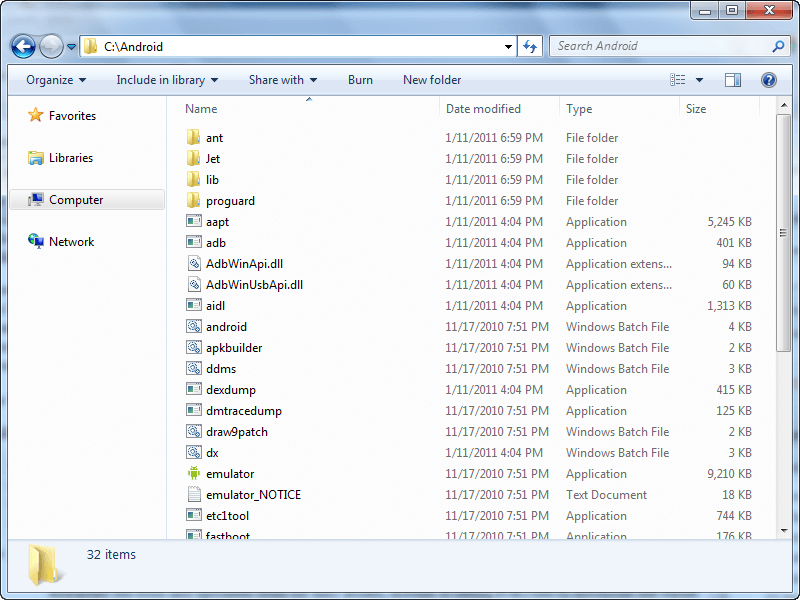
Press Win + R on your keyboard to bring up the Run dialog.
Once the Run box is open, type in sysdm.cpl and hit OK:
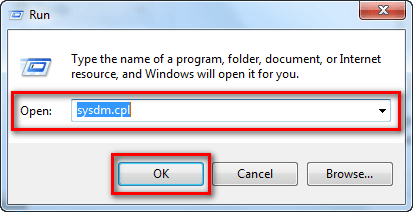
Once you hit OK, the System Properties panel should open; click on the Advanced tab:

From the Advanced tab click on Environment Variables:

At the Environment Variables window find where it says Path under System variables, click on it, and click the Edit button:
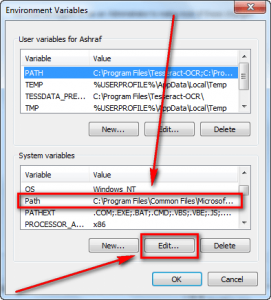
When the Edit System Variable window pops up, type in ;C:\Android at the very end and hit OK:

Make sure you type in exactly ;C:\Android (be sure to include the semi-colon at the beginning).
After clicking OK, close out all windows. You are done!
USING ADB AND FASTBOOT
Once you have them installed, using ADB or Fastboot is as easy as opening command prompt, typing in adb xxx or fastboot xxx (with xxx being the command you want to run)…

nd hitting Enter on your keyboard to execute the command.
Take note, however, installing ADB and Fastboot is not enough to start using it with your phones. You need to install the relevant drivers on your computer – so your PC recognizes your phone – before ADB or Fastboot will be able to work with it. If you don’t have any drivers installed, you will get an error similar to the following:

If you don’t have the proper drivers installed, read dotTech’s article on[Android] Downloads links for USB (adb and fastboot) drivers for Windows for all Android phones and tablets | Reviews, news, tips, and tricks | dotTech
Anyone that has ever tried to mod their Android phone has come across users telling other users to run various different ADB and/or Fastboot commands. The only problem is the average Joe has no idea what ADB and Fastboot are because, well, they aren’t your run-of-the-mill applications. I was completely lost myself when I first ventured into the world of Android. Hopefully this guide makes it simple and straightforward to get ADB and Fastboot installed on your computer.
WHAT ARE ADB AND FASTBOOT AND WHY DO I NEED THEM
ADB stands for Android Debug Bridge, while Fastboot stands for, well, Fastboot. Without going into too many technical details (trust me you don’t want technical details), let’s just say they are two command-line tools used when modding/hacking Android phones.
You need ADB and Fastboot if you are one of those people that like to mod/hack your Android phone. While many mods/hacks are now becoming more main-stream-user friendly with GUIs (i.e. they no longer require users to use ADB or Fastboot), there are still times when users need to use ADB and/or Fastboot. (Anyone with a Google Nexus One or Nexus S knows what I mean.) While you may not necessarily ever use ADB or Fastboot (depends on what phone you have, and the type of developer support it gets), it is always nice to have them installed when the time comes that you do need them.
INSTALLING ADB AND FASTBOOT
Installing ADB and Fastboot is actually very easy:
The following guide is for Windows PCs only, but ADB/Fastboot can be installed on Linux and Mac OS X also. (You just do it differently for Linux/Mac OS X.) Also note that this guide was written on a Windows 7 computer. However, the guide will work on Windows 8/XP/Vista the same way; I don’t know about earlier versions of Windows.
http://dottech.org/downloads/adb_fas...ther_tools.zip
(11 MB) ADB, Fastboot, and other tools.
Note: The tools found in the download are provided by Google, found in Android SDKhttp://developer.android.com/sdk/index.html. I have simply extracted the tools and uploaded them for easy access, instead of telling everyone to download the whole SDK. You can get the same tools if you download the Android SDK directly from Google.
Extract the contents directly into your C:\ partition. You should now have a folder C:\Android that looks something like this:
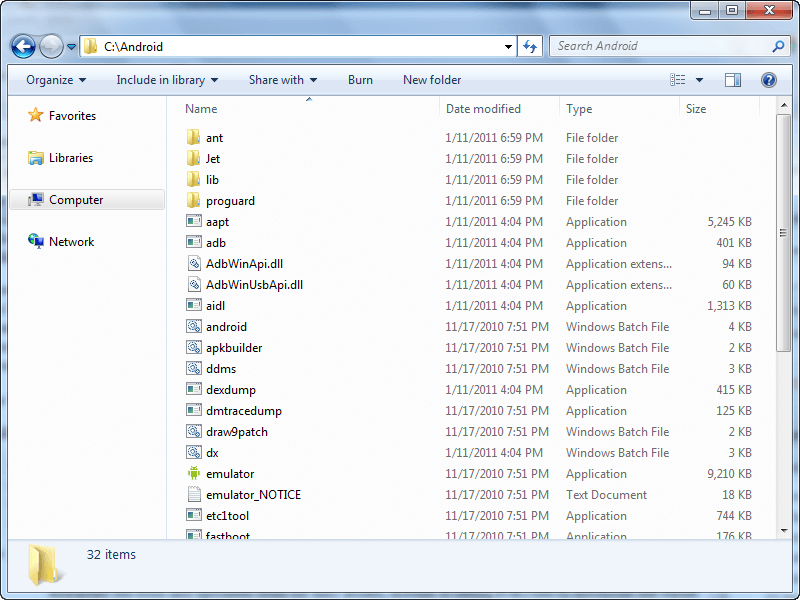
Press Win + R on your keyboard to bring up the Run dialog.
Once the Run box is open, type in sysdm.cpl and hit OK:
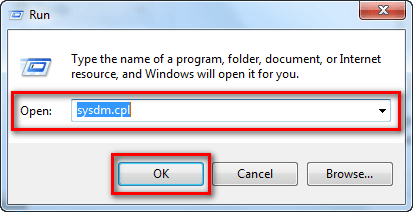
Once you hit OK, the System Properties panel should open; click on the Advanced tab:

From the Advanced tab click on Environment Variables:

At the Environment Variables window find where it says Path under System variables, click on it, and click the Edit button:
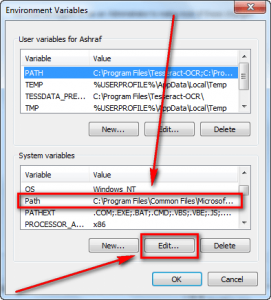
When the Edit System Variable window pops up, type in ;C:\Android at the very end and hit OK:

Make sure you type in exactly ;C:\Android (be sure to include the semi-colon at the beginning).
After clicking OK, close out all windows. You are done!
USING ADB AND FASTBOOT
Once you have them installed, using ADB or Fastboot is as easy as opening command prompt, typing in adb xxx or fastboot xxx (with xxx being the command you want to run)…

nd hitting Enter on your keyboard to execute the command.
Take note, however, installing ADB and Fastboot is not enough to start using it with your phones. You need to install the relevant drivers on your computer – so your PC recognizes your phone – before ADB or Fastboot will be able to work with it. If you don’t have any drivers installed, you will get an error similar to the following:

If you don’t have the proper drivers installed, read dotTech’s article on[Android] Downloads links for USB (adb and fastboot) drivers for Windows for all Android phones and tablets | Reviews, news, tips, and tricks | dotTech



No comments:
Post a Comment