Windows Phone
7.8 has been available on the Nokia servers for well over a month now,
however due to carrier restrictions most people don’t have the update
yet.
Here is how I updated my friends Lumia 710 to Windows Phone 7.8 manually using a PC, NaviFirm and Nokia Care Suite 5.0.
This will not unlock the phones bootloader, or hack It in any way. It will be 100% stock firmware just like you would get when the update is eventually pushed out.
NOTE: THIS WILL ERASE EVERYTHING ON THE PHONE, SO BACK UP
Installing the applications we need:
First download NaviFirm - NaviFirm will scan the Nokia servers and display all the updates for every Nokia device, including updates for old Symbian Phones like the popular N95. You can choose the firmware you desire and download the firmware for your device with NaviFirm.
If you have any problems with NaviFirm download and install the .NET Framework 4
Secondly download the Nokia Care Suite - Nokia Care Suite is used to flash the firmware to the Lumia 710, just like any other update.
After you have download the above applications install both of them.
Getting Setup:
With NaviFim and Nokia Care Suit are installed go to C:\Program Files (x86)\Nokia\Nokia Care Suite\Drivers and install either the WinUSB Drivers x86 or WinUSB Drivers x64. The X86 version is for 32bit Windows and the X64 version is for 64bit Windows.
Now connect the Nokia Lumia 710 to the PC with the USB cable, load up Nokia Care Suite, then choose and open “Product Support Tool for Store 5.0”
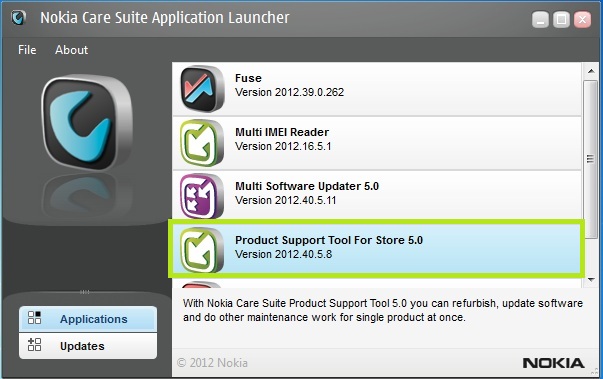
Write down the type designator and product code for your Lumia 710, you will need this later:
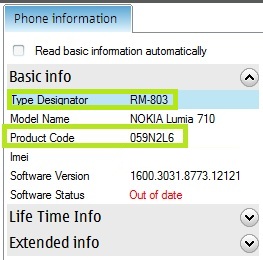
Now go to: C:\ProgramData\Nokia\Packages\Products
In the Products folder create a folder name with you “type designator” (must be in lower case) mine was “rm-803” (yours could be different)
So i would now have an empty folder in C:\ProgramData\Nokia\Packages\Products\rm-803
Note: If the folder already exists you must delete everything from it.
Downloading Windows Phone 7.8:
Load up NaviFirm, on the top left of the app you will see a dropdown, ensure “Nokia Care Suite” is selected.
You will then see a list of devices, select "Nokia Lumia 710 RM-803" or "Nokia Lumia 710 RM-809" depending which version of the phone you have.
The newest firmware will be at the bottom of the releases box, at the time this is 1600.3036.8858.12460 - this is Windows Phone 7.8
For the varient look for your product code (you obtained this earlier), then select the varient with your product code.
Finally press the download button, the above steps are shown in the screenshot below:
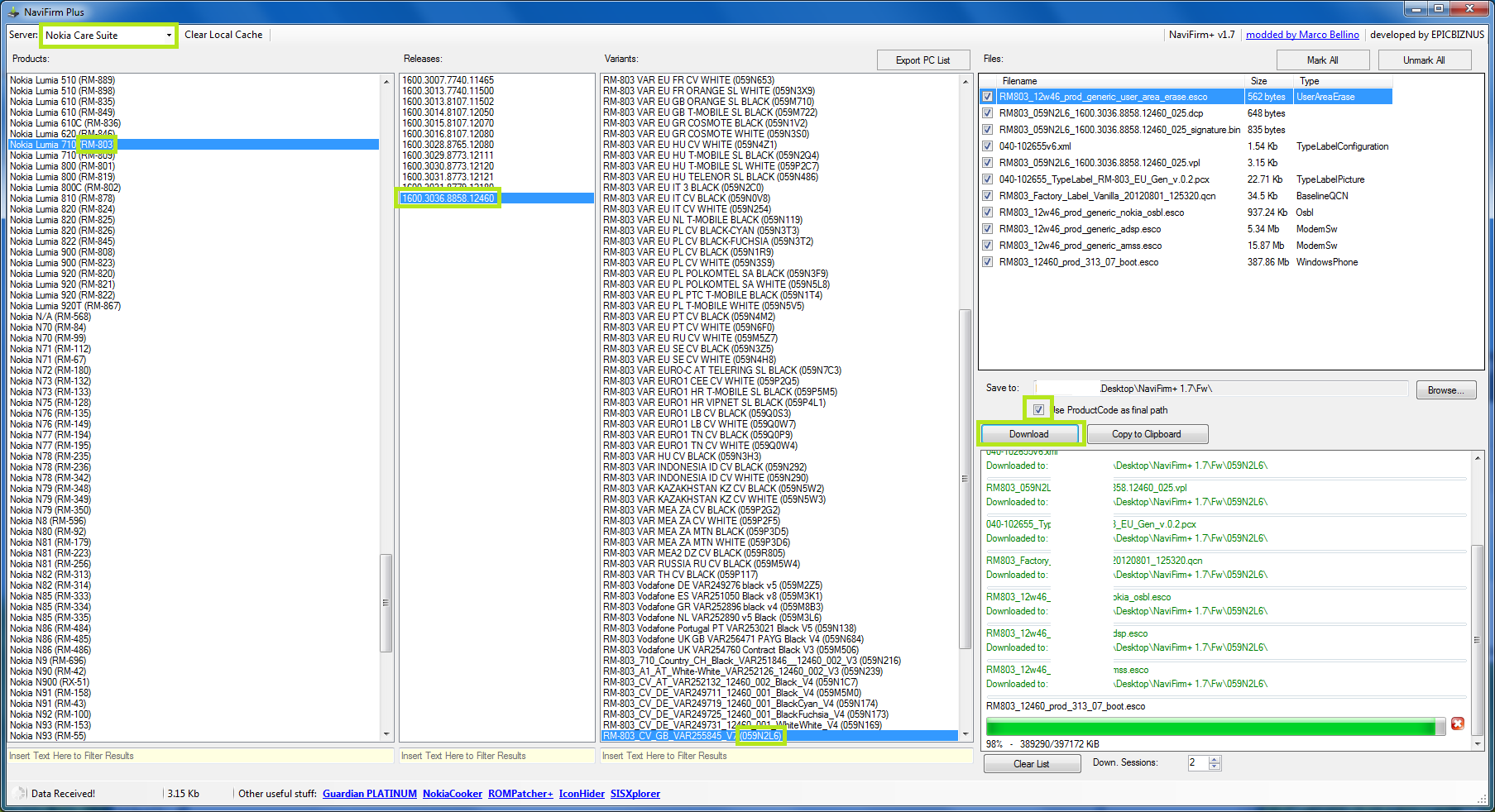
Now ensure the three files you have download have your product code in the file name, as highlighted in the screenshot below. Remember your product code could be different to mine. If the product code has not been auto inserted for you rename the three files manually:
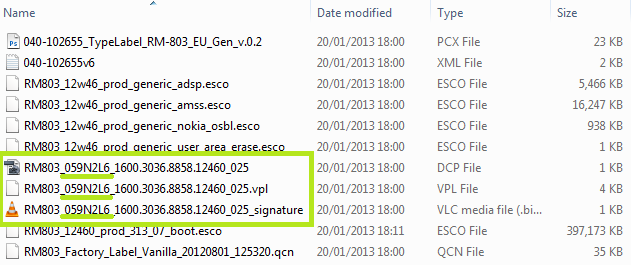
Move the data you downloaded to C:\ProgramData\Nokia\Packages\Products\rm-803, if your device is an rm-809 then the folder will be C:\ProgramData\Nokia\Packages\Products\rm-809
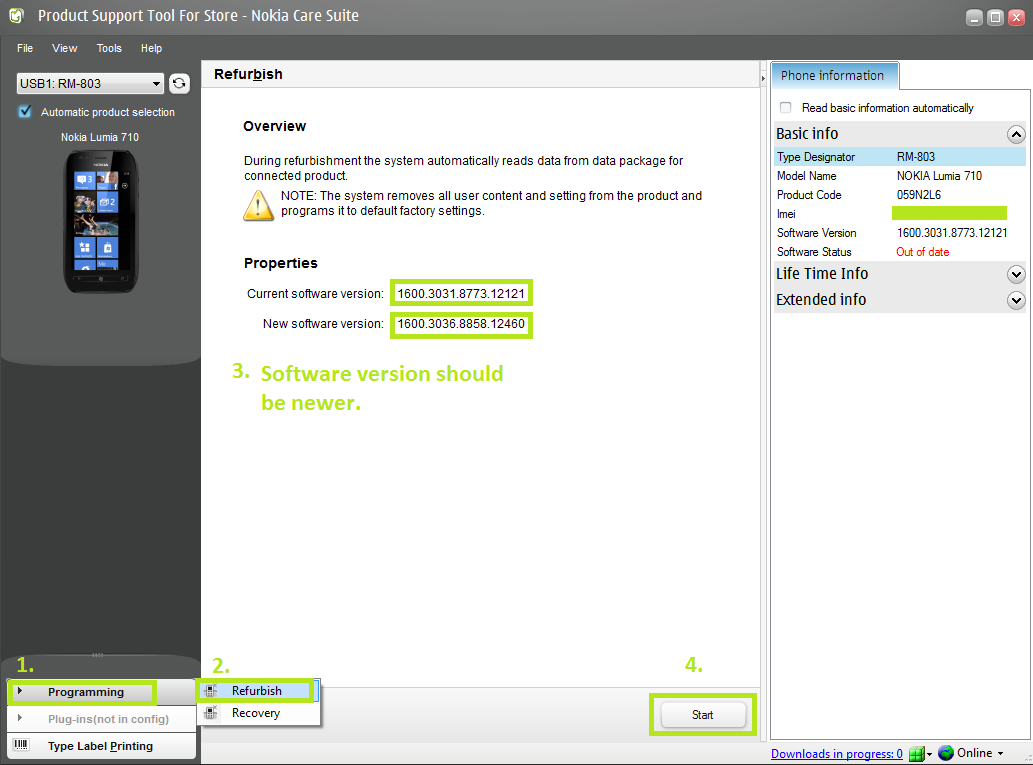
The update will re flash, and the phone will re start.
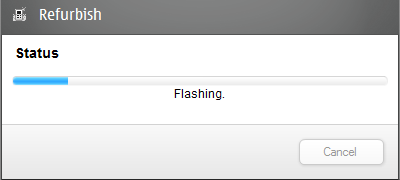
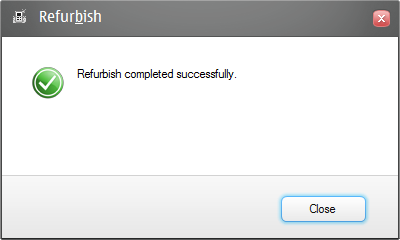
All been well you will be prompted to set the up phone again, you should be able to tell that you are on WP 7.8 as you will see the new Microsoft Logo.
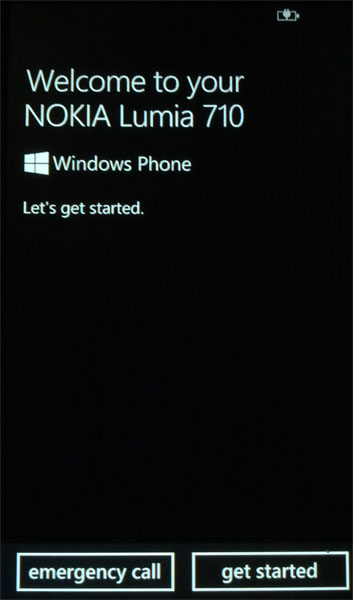
This can be confirmed in Settings > About
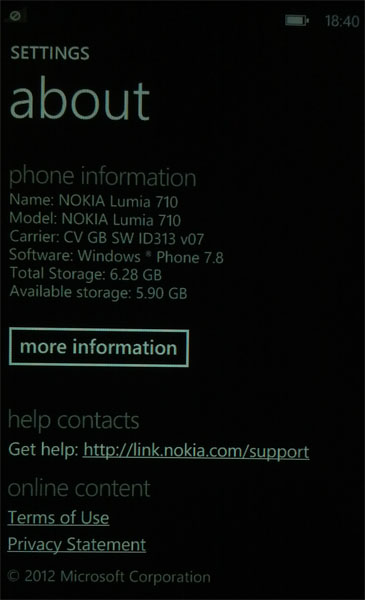
I hope you all find thus tutorial useful, it's my first one posted at Digiex so please be kind! I worked on this for a few days, trying to keep to the house style used in other tutorials here and provide as much information as possible. I hope it fits in with the new site well
Here is how I updated my friends Lumia 710 to Windows Phone 7.8 manually using a PC, NaviFirm and Nokia Care Suite 5.0.
This will not unlock the phones bootloader, or hack It in any way. It will be 100% stock firmware just like you would get when the update is eventually pushed out.
NOTE: THIS WILL ERASE EVERYTHING ON THE PHONE, SO BACK UP
Installing the applications we need:
First download NaviFirm - NaviFirm will scan the Nokia servers and display all the updates for every Nokia device, including updates for old Symbian Phones like the popular N95. You can choose the firmware you desire and download the firmware for your device with NaviFirm.
If you have any problems with NaviFirm download and install the .NET Framework 4
Secondly download the Nokia Care Suite - Nokia Care Suite is used to flash the firmware to the Lumia 710, just like any other update.
After you have download the above applications install both of them.
Getting Setup:
With NaviFim and Nokia Care Suit are installed go to C:\Program Files (x86)\Nokia\Nokia Care Suite\Drivers and install either the WinUSB Drivers x86 or WinUSB Drivers x64. The X86 version is for 32bit Windows and the X64 version is for 64bit Windows.
Now connect the Nokia Lumia 710 to the PC with the USB cable, load up Nokia Care Suite, then choose and open “Product Support Tool for Store 5.0”
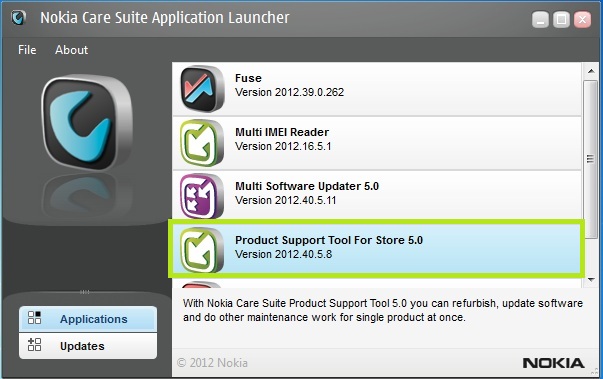
Write down the type designator and product code for your Lumia 710, you will need this later:
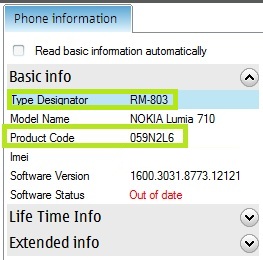
Now go to: C:\ProgramData\Nokia\Packages\Products
In the Products folder create a folder name with you “type designator” (must be in lower case) mine was “rm-803” (yours could be different)
So i would now have an empty folder in C:\ProgramData\Nokia\Packages\Products\rm-803
Note: If the folder already exists you must delete everything from it.
Downloading Windows Phone 7.8:
Load up NaviFirm, on the top left of the app you will see a dropdown, ensure “Nokia Care Suite” is selected.
You will then see a list of devices, select "Nokia Lumia 710 RM-803" or "Nokia Lumia 710 RM-809" depending which version of the phone you have.
The newest firmware will be at the bottom of the releases box, at the time this is 1600.3036.8858.12460 - this is Windows Phone 7.8
For the varient look for your product code (you obtained this earlier), then select the varient with your product code.
Finally press the download button, the above steps are shown in the screenshot below:
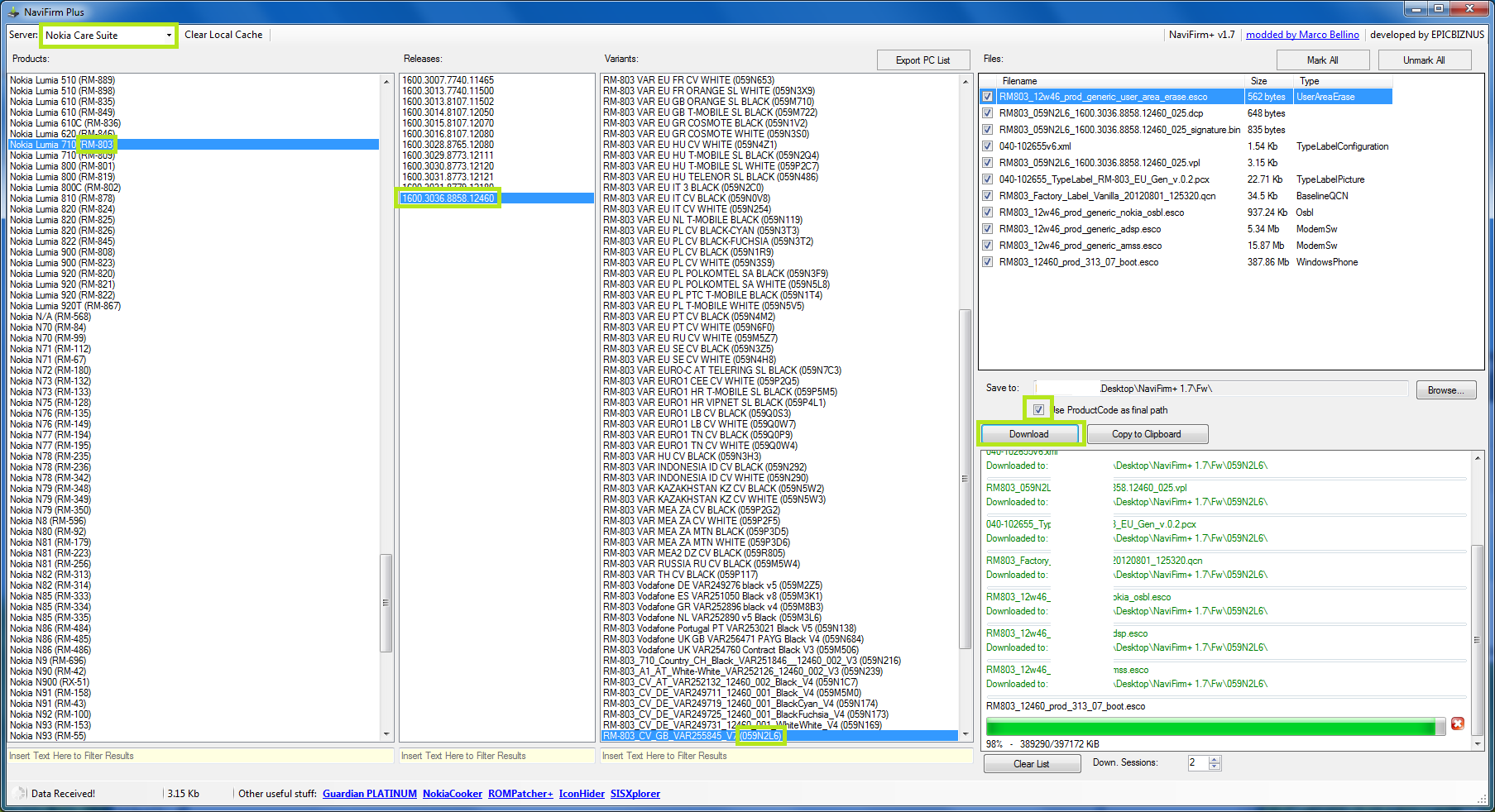
Now ensure the three files you have download have your product code in the file name, as highlighted in the screenshot below. Remember your product code could be different to mine. If the product code has not been auto inserted for you rename the three files manually:
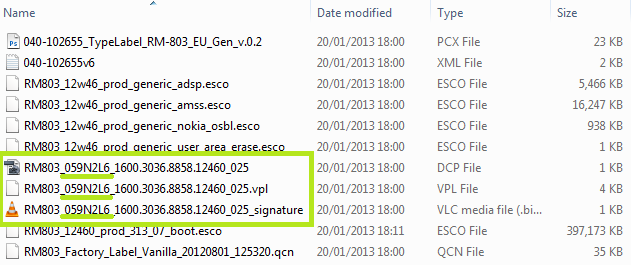
Move the data you downloaded to C:\ProgramData\Nokia\Packages\Products\rm-803, if your device is an rm-809 then the folder will be C:\ProgramData\Nokia\Packages\Products\rm-809
- Now load the Product Support Tool for Store 5.0 up again
- In the bottom left Select Programming, Refurbish.
- The tool should have picked up you will be re-flashing a newer software version, aka Windows Phone 7.8
- Click the start button.
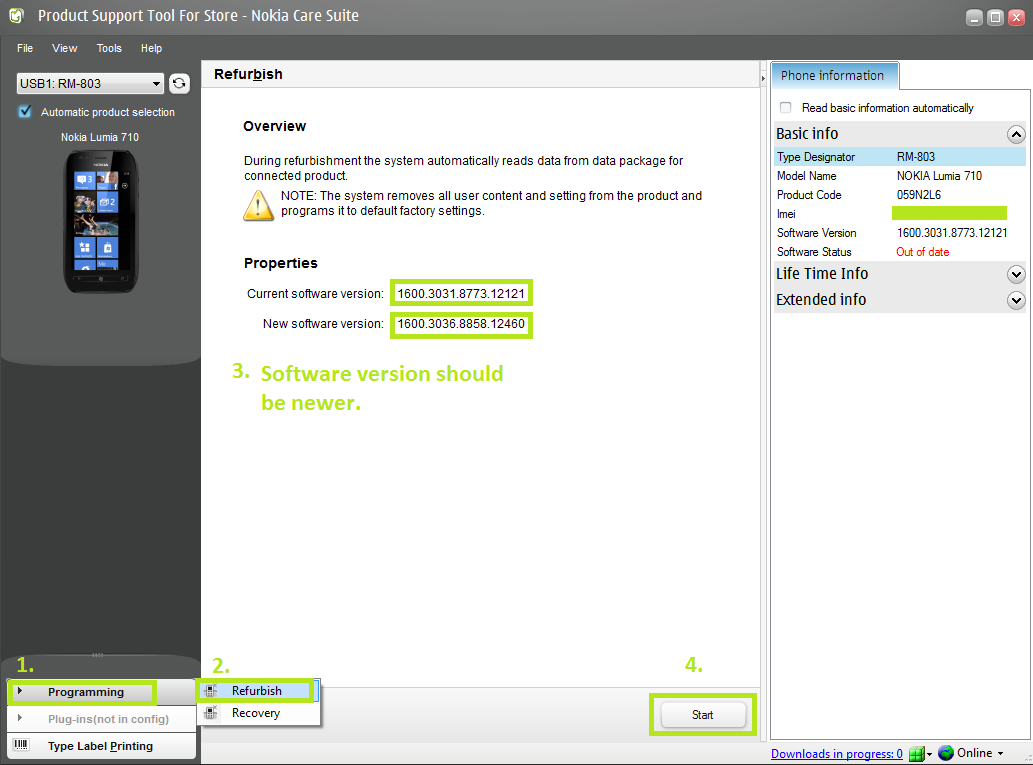
The update will re flash, and the phone will re start.
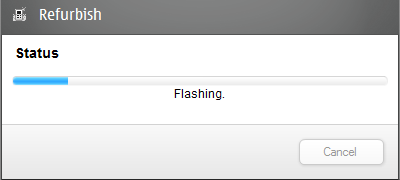
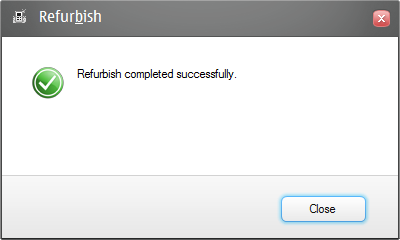
All been well you will be prompted to set the up phone again, you should be able to tell that you are on WP 7.8 as you will see the new Microsoft Logo.
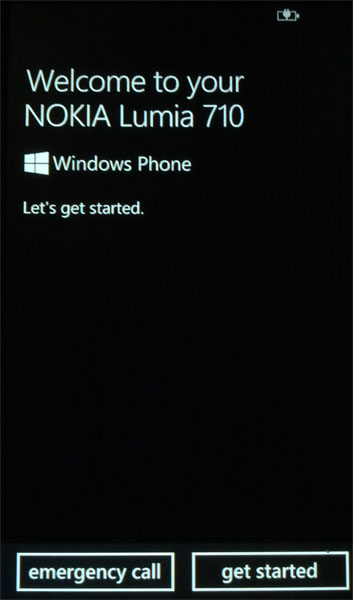
This can be confirmed in Settings > About
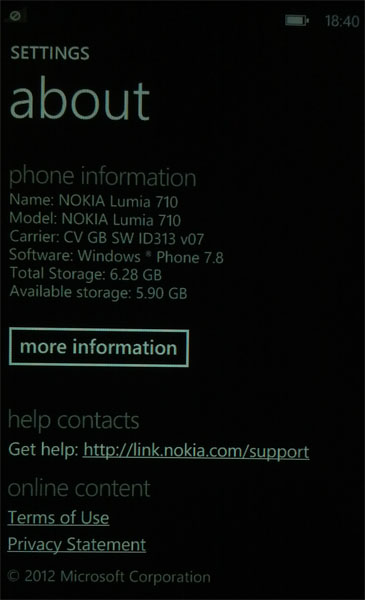
I hope you all find thus tutorial useful, it's my first one posted at Digiex so please be kind! I worked on this for a few days, trying to keep to the house style used in other tutorials here and provide as much information as possible. I hope it fits in with the new site well




No comments:
Post a Comment